How to Install and Run ChatGPT as a Windows App
Keep ChatGPT a click away by making it a Windows app.
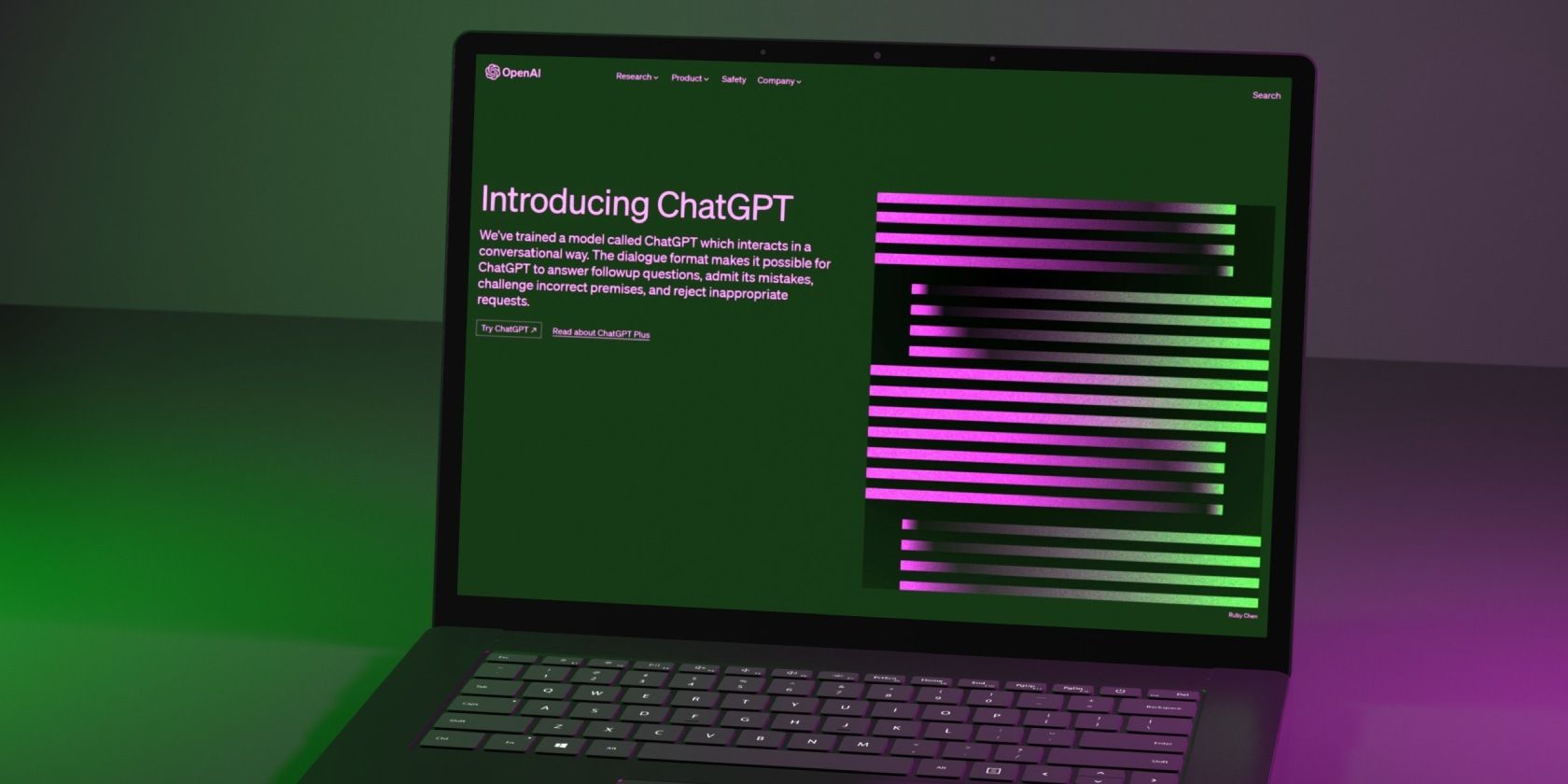
ChatGPT is an artificial intelligence (AI) chatbot built on OpenAI’s large language models. It is a web app, and you’ll need to visit the site every time to access it.
But what if you can run ChatGPT as a Windows app? While no official Windows version is available, Microsoft Edge and Chrome let you use ChatGPT as a native Windows app. Here’s how you can run ChatGPT as a Windows app using Microsoft Edge, create a Chrome shortcut for the AI bot, and pin the ChatGPT app to the taskbar.
How to Run ChatGPT as a Windows App Using Edge
Microsoft Edge features an Install this site as an app feature. It lets you run web pages as standalone native Windows apps. Since ChatGPT is only available as a web app, you can install the AI chatbot website as an app on your computer. It looks and works similarly to the web version, except you don't see any web elements such as bookmarks, tabs, etc.
To add ChatGPT as a Windows app using Edge:
- Go to the ChatGPT page on the Edge browser and sign in with your account credentials.
- Next, click the three-dots menu to access the browser menu.
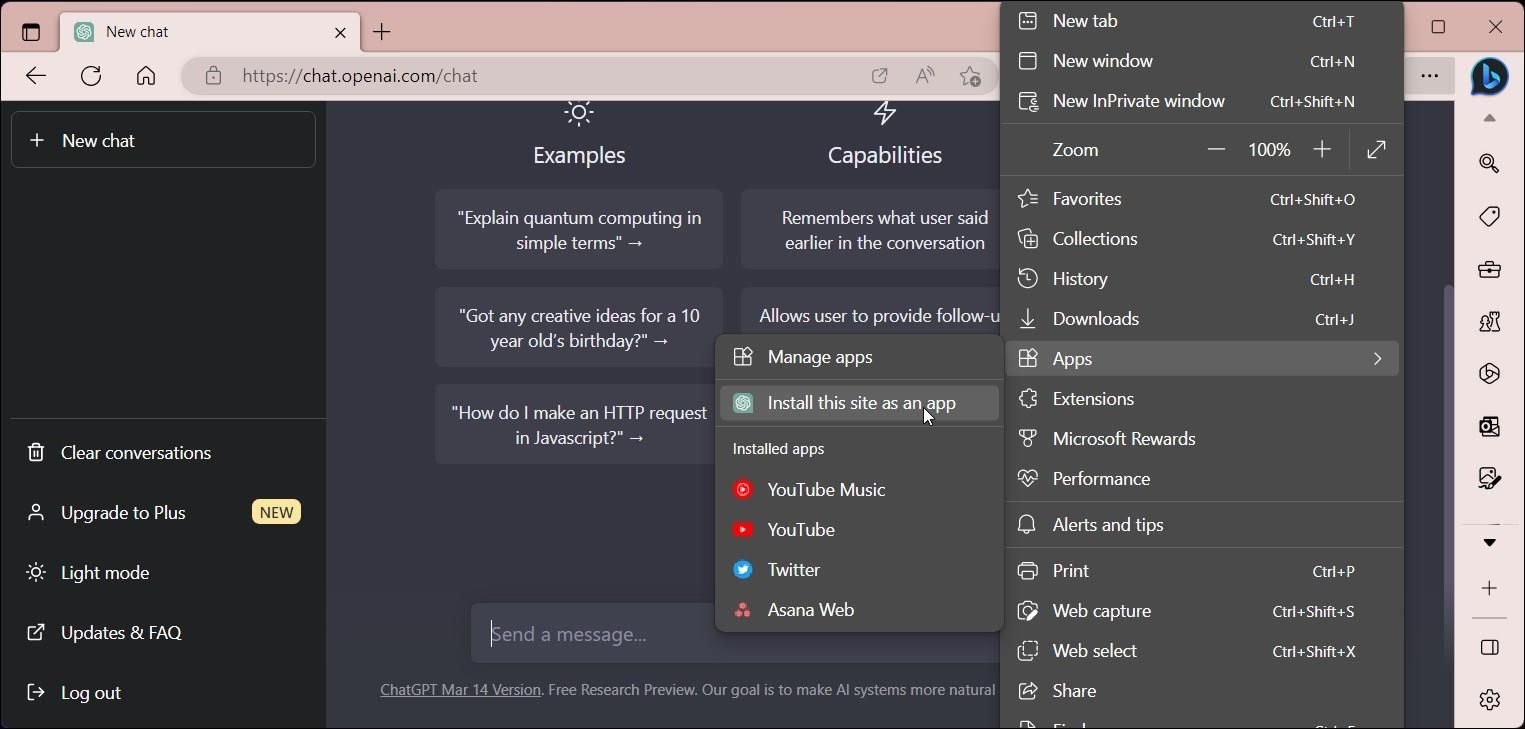
- Go to Apps and select Install this site as an app.
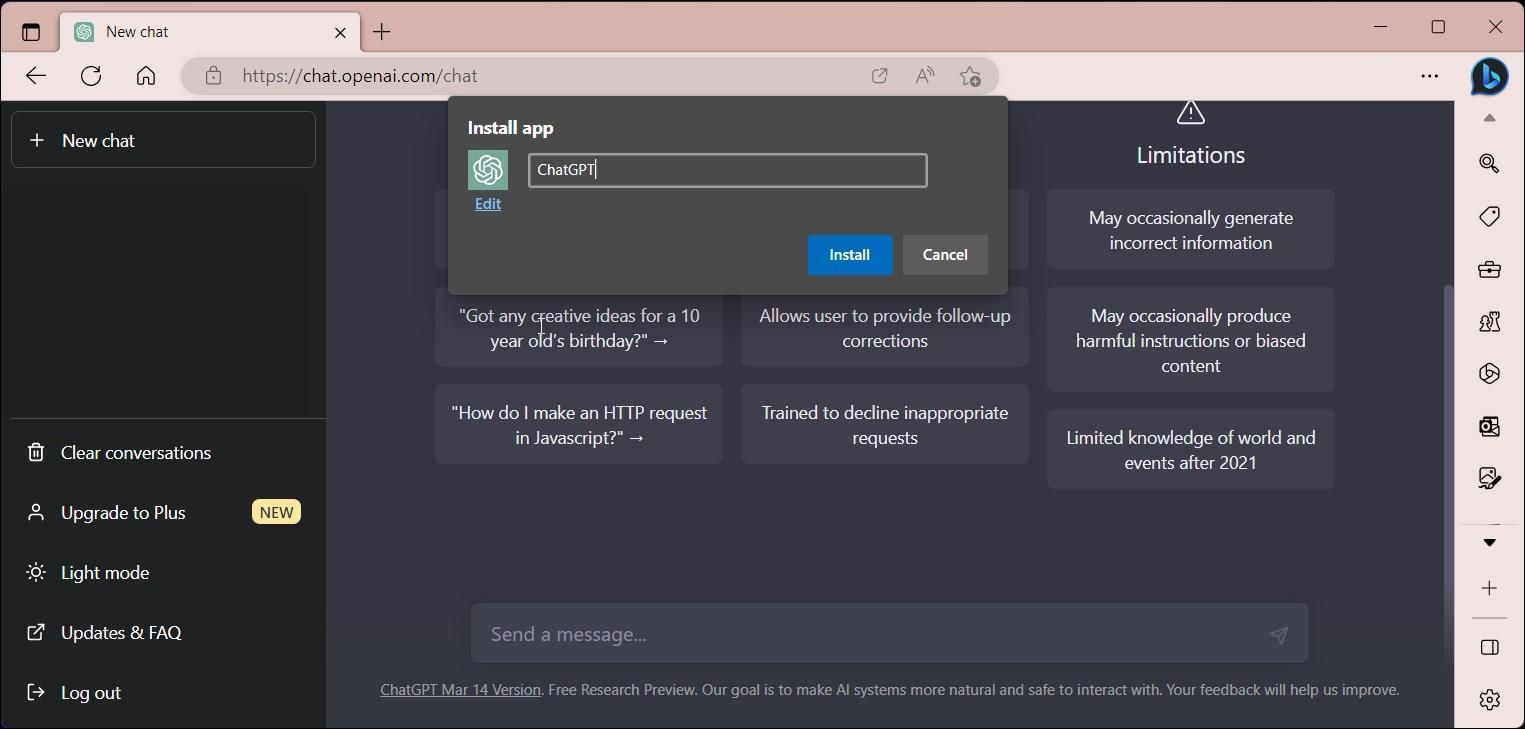
- In the Install App popup, enter a name for the app. For example, enter ChatGPT. Entering a name makes it easy to search for the installed app.
- To add a custom icon, click the Edit button under Install App and select an icon from your local drive. For GPT, you can leave it as default.
- Click Install and wait for Windows to install the site as an app.
The ChatGPT app will auto-launch after the installation is complete. In the App installed dialog, you can pin it to the taskbar and Start, create a desktop short and enable auto-start on device login. Select your preferences and click Allow.
You can search and launch the app from the Start menu like any other application on your computer. Similar to the web version, ChatGPT will require you to sign in after the session expires. Once you're in, you can chat, or explore some cool things you can do with ChatGPT.
Since it is basically a progressive web app (PWA), it also inherits a few browser features. For example, click the three-dots menu in the app and head over to More Tools to access the Print, caste media to a device, zoom, and copy link feature.
To pin the ChatGPT app, press the Win key and type ChatGPT. Right-click the app icon and select Pin to Start or Taskbar.
To uninstall the ChatGPT web app:
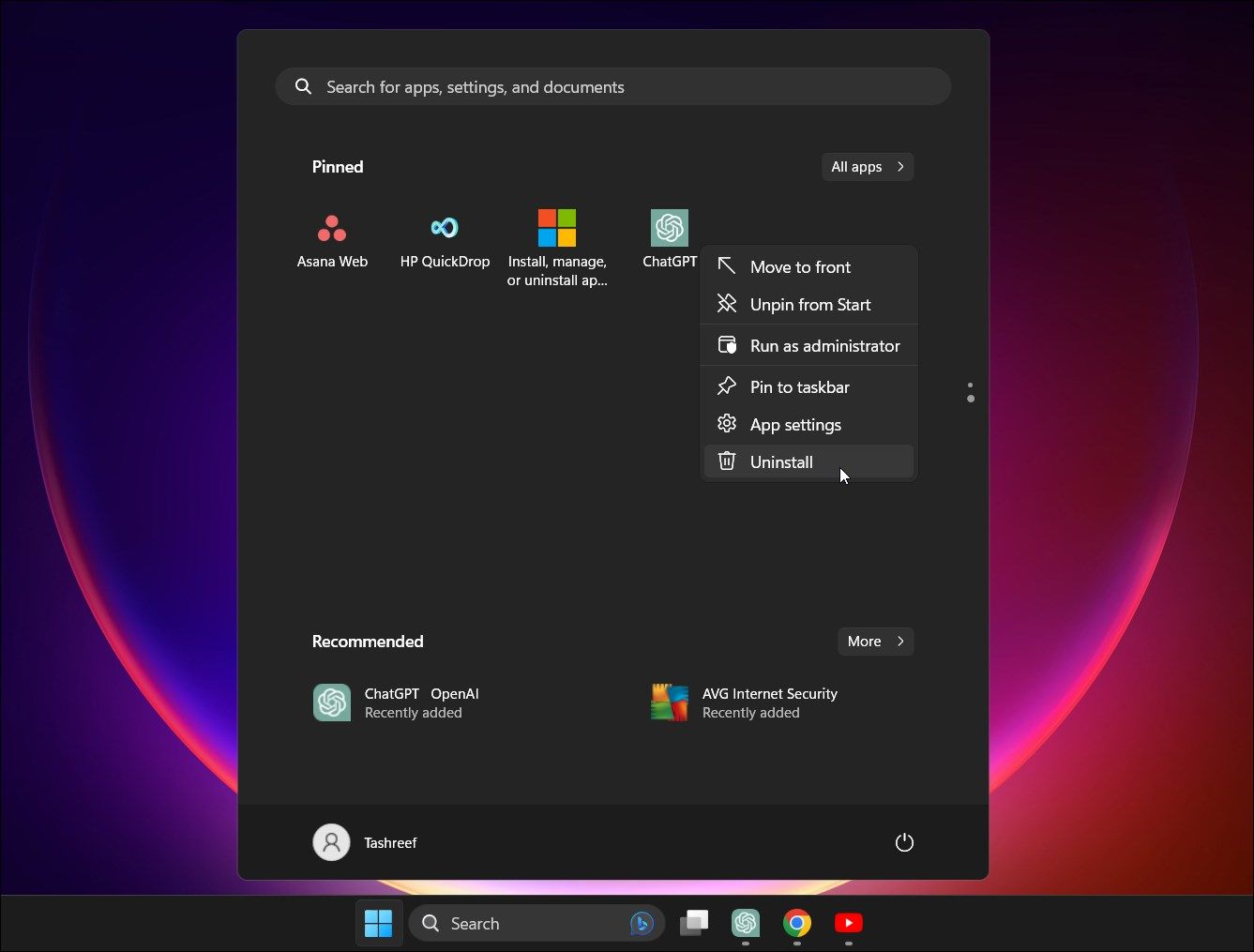
- Press the Win key and type ChatGPT.
- Right-click on the app icon and Uninstall.
- Click Uninstall again to confirm the action.
How to Add ChatGPT as Windows App Using Chrome
Similar to Microsoft Edge, Chrome features a Create shortcut feature. You can add any site as a shortcut to use it as a native app. Here’s how to add ChatGPT as a shortcut using Chrome.
- In Google Chrome, navigate to the ChatGPT page and sign in with your account.
- Click the three-dots menu in the top right corner.
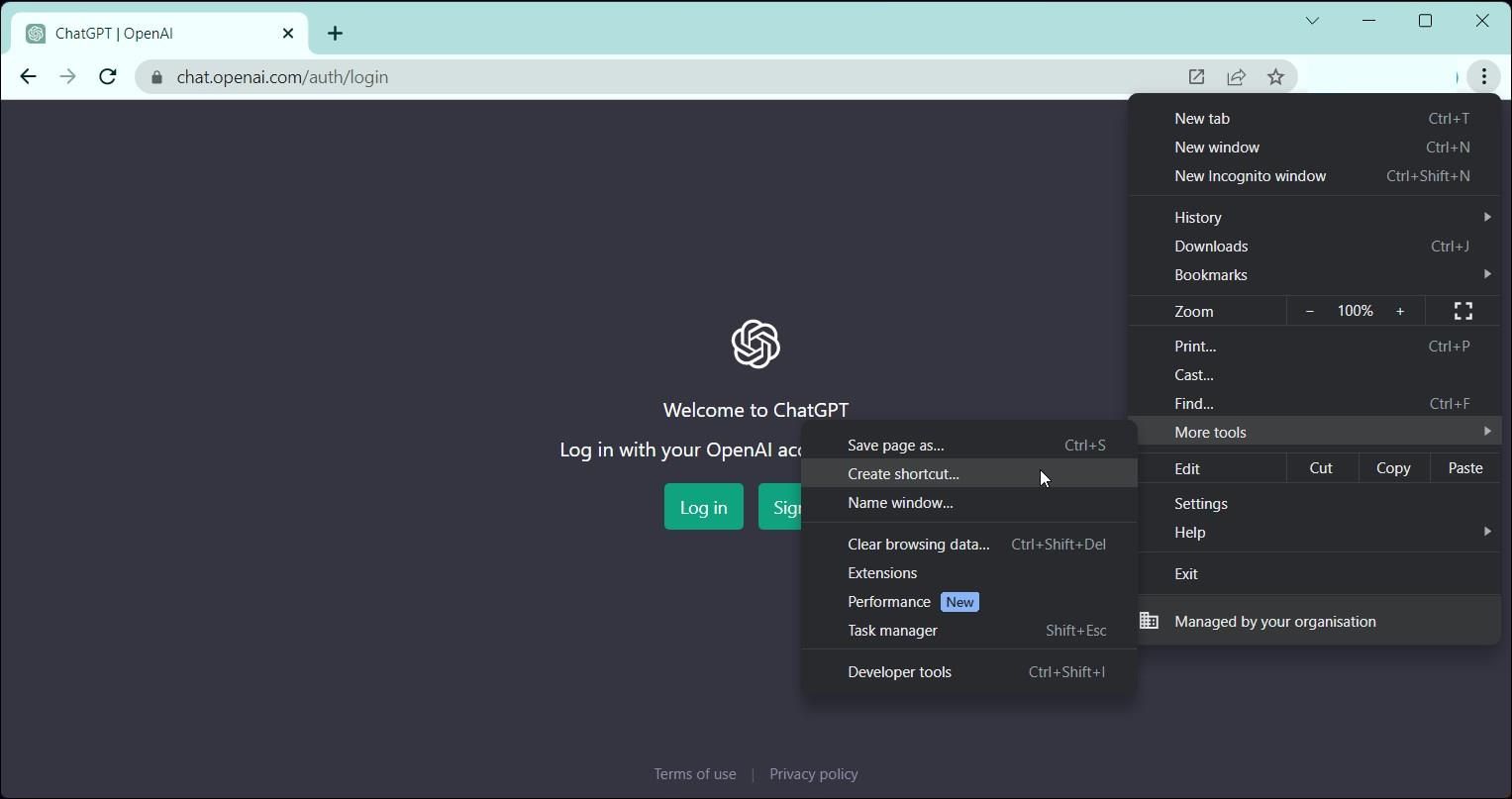
- Select More Tools and then Create Shortcut.
- Enter a name in the Create shortcut popup.
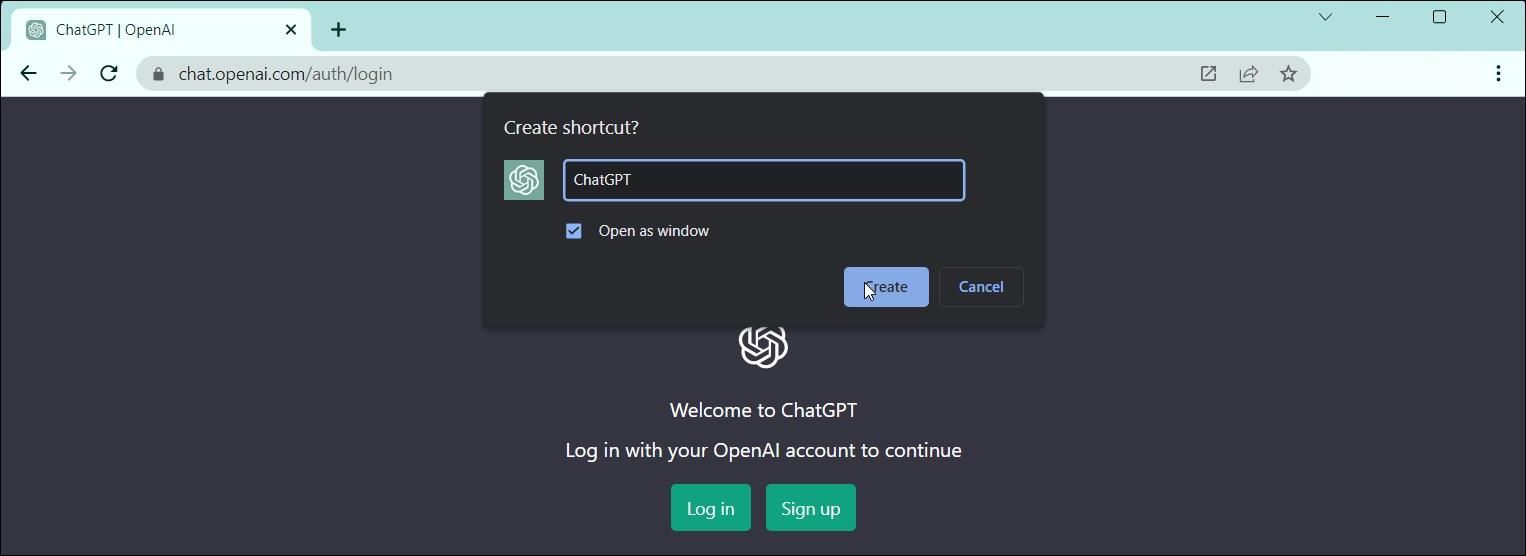
- Select the Open as window option. Without this, the ChatGPT shortcut will open the site in a new Chrome window instead of in its standalone window.
- Click Create to finish.
You can open the ChatGPT Chrome shortcut from the Start menu. Right-click on the Shortcut to add it to the Start menu and taskbar.
If you want to uninstall the Chrome shortcut for ChatGPT, here’s how to do it:
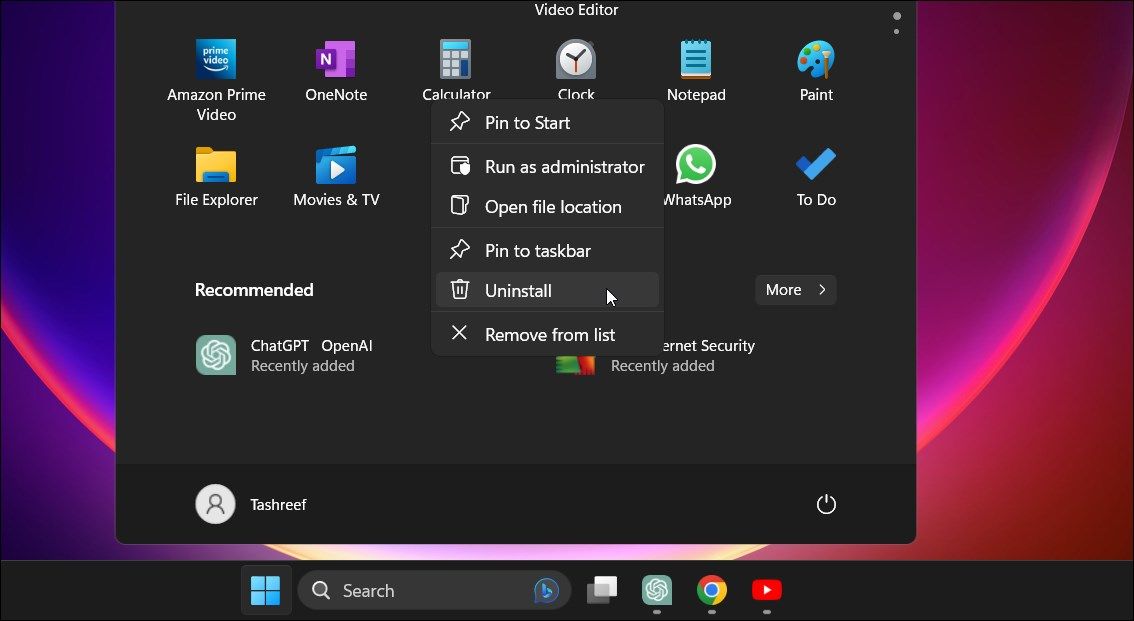
- Press the Win key and type ChatGPT.
- Right-click on the ChatGPT icon and select Uninstall.
- In the Control Panel window, locate and select ChatGPT.
- Click Uninstall and confirm the action to remove the app.
Install ChatGPT as a Windows App
Adding ChatGPT as a Windows app lets you access the app in a standalone window. This removes the hassle of visiting the site frequently to use the service. In addition, it also removes the clutter around the web apps and browsers and offers a clean user interface with only necessary options.


No comments:
Post a Comment